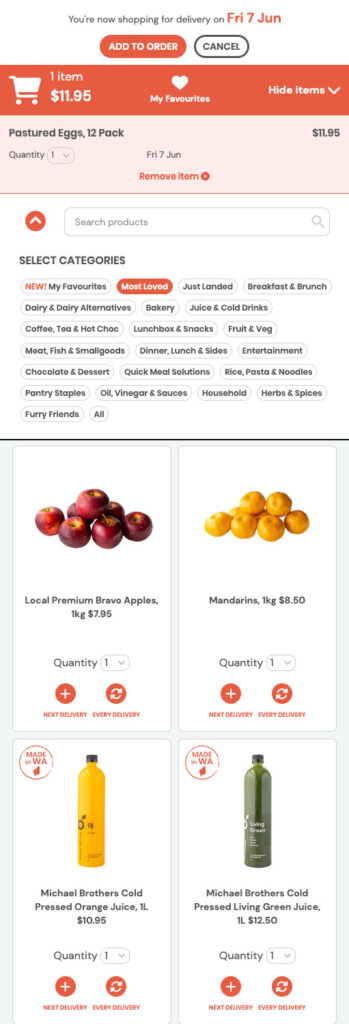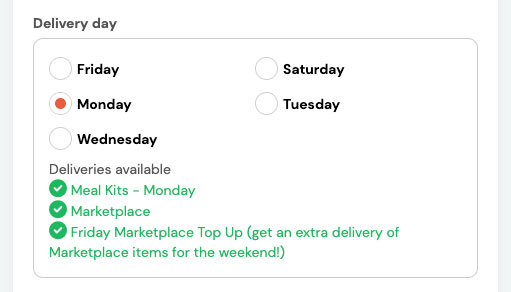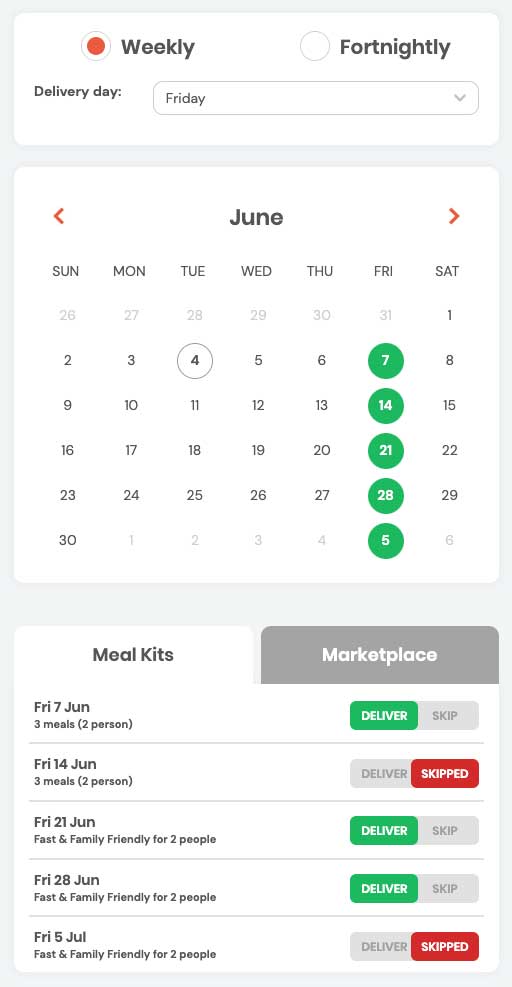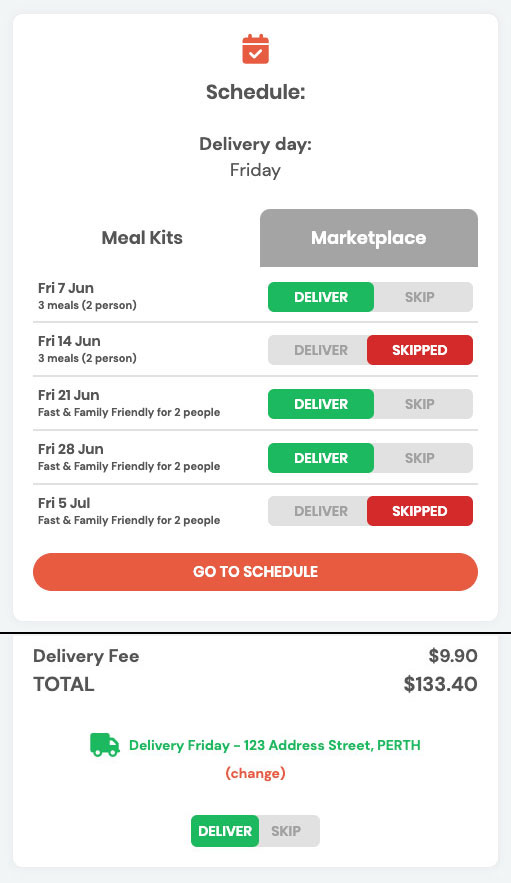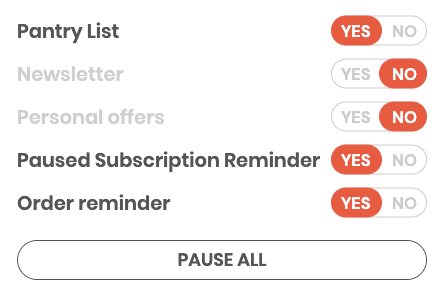Handy Hints
The Dashboard
The easiest way to navigate your user profile is to start with the Dashboard page. You can find it by logging in and going to your profile and clicking “DASHBOARD” in the user menu on the top right of the page
You can make it your default start page by clicking the “Show this screen on login” checkbox at the bottom of the page.
Use the “Select an option” dropdown menu at the top of the screen to help you find a number of useful links as well as info on your upcoming deliveries, friend referrals and schedule all in one place!
How to edit and swap meals
We suggest meals for you based on your preferred meal style, but if you want to choose or edit your own meal choices, simply log in to your profile and click “MEAL KITS”, then click the “EDIT YOUR MEALS” button.
You will see your current meal selections in the cart. You can remove them, then close the cart so you can view the meal choices and replace them with different meals. Just click on the cart icon on the top right to view the cart again at any time.
You can also change the quantity of meals (up to 10 of the same meal with a maximum of 10 total meals), or click on the meal to view any gluten-free, upsize or grass-fed beef options if they are available. You can also toggle between the 2 and 4 person meal size options in the cart.
Once you are happy with your selections, close the cart and click the “SAVE MEALS” button on the meal choice page to add them to your delivery.
Add items from the Marketplace
Our marketplace is a beautiful online shopping platform where you can add ethically sourced goodies to be delivered directly to your door. With a focus on clean and conscious small batch, local creators, our Marketplace has you covered for breakfast, school snacks, entertaining and last minute meals!
To add Marketplace items, simply log in to your profile and click “MARKETPLACE”, then click the “SHOP ALL MARKETPLACE ITEMS” button.
Select which category you want to add an item from to your cart and click the “View items” link to see your shopping cart and manage the items.
Once you’re happy with your selections, just click the “ADD TO ORDER” button at the top of the page.
You can select an item to be delivered once or every week with your meal kit delivery. You can even choose to have Marketplace only deliveries without meal kits and as a Top Up delivery (see below for the Friday Top Up handy hint).
Friday Top Up
Want an extra delivery of Marketplace goodies just in time for the weekend? We’ve got you covered!
If you have a regular delivery day other than Friday and Saturday, you will be able to order a Friday Top Up delivery from the Marketplace too.
To add Friday Top Up Marketplace items, simply log in to your profile and click “MARKETPLACE”, then select the Friday you wish to order Top Up items for, then click the “SHOP ALL MARKETPLACE ITEMS” button.
Managing Your Schedule
Need to organise your deliveries? No problem!
You can easily manage your schedule by logging in and going to your profile and clicking “SCHEDULE” in the user menu on the top right of the page.
Choose between Weekly and Fortnightly deliveries, change your delivery day and use the calendar view to see and select your upcoming deliveries by clicking the selected date. You can also quickly view all your meal kit and Marketplace deliveries together by clicking on the tab view. You can also use this view to easily select which deliveries you want to skip without having to do it one at a time on the meal kit page.
Skip a week
Need to skip an upcoming delivery?
The quickest and easiest way is by logging in and going to your profile and clicking “DASHBOARD” in the user menu on the top right of the page, then click on the “MEAL KITS” tab in the “Schedule” panel and choose which delivery you want to skip.
You can also change an individual delivery by clicking “SKIP” instead of “DELIVER” using the toggle on both the Meal Kits and Order Summary pages, located under the price and delivery address information.
Empty boxes and recycling
If you have an order scheduled simply leave your empty box out to be swapped for your fresh one by one of our friendly drivers. If you don’t have an order scheduled you can contact our office and we can organise a pick-up for you.
Compostable liners (including green box liners) – These can be disposed of in your home compost or FOGO bin.
Dinner Twist paper bags – Pop these into your recycling bin.
Biopak containers and lids – We suggest contacting your local council around recycling rules regarding Biopak. We suggest reusing these, however if in doubt please place them into your general waste bin.

Change/add alternate address
If you’re going away on holiday or need to deliver your box to a different address for any reason, you can add an alternate delivery address easily by logging in to your profile and going to the User menu on the top right of the page and clicking “ACCOUNT”, then adding the alternate address at the bottom of the “DELIVERY/PICK UP DETAILS” panel.
You can also choose if you want only meal kits or Marketplace deliveries sent to this address and, if you’re going on holiday, you can also select the start and end dates.

Update card details
Got a new credit card?
You can easily update your card details by logging in and going to the Profile menu and clicking “ACCOUNT” in the user menu on the top right of the page, then either clicking the link or scrolling down to “PAYMENT DETAILS”, click the “EDIT” button, enter your new card details then click the “SAVE” button.

Menu Preferences
In order to suggest the meals that are best for you every week, you can choose your preferred style of meal, and we also offer a few more handy extra options too.
You can change your meal style easily at any time, either by logging in and going to your profile and clicking “ACCOUNT” in the user menu on the top right of the page and scrolling down to “YOUR PREFERENCES” and choosing your options, or by using the preference panel and options on the meal kits page (right under your meal selections).
The extra options let you choose which proteins you want to include, as well as letting you switch to grass-fed beef, upsizing meals, swapping to gluten free ingredients and swapping to e-recipes, instead of printed paper recipes. You can also choose if you want our ‘kid friendly’ meals to appear in your suggested meals or not.
Communication Preferences
Too many emails? We get it!
Although we try to only send you communications we think you’ll find interesting and relevant, we get not everyone wants to receive them, so you can easily switch these off by logging in and going to your profile and clicking “ACCOUNT” in the user menu on the top right of the page and scrolling down to “NOTIFICATION SETTINGS”.
You can turn off only those you don’t want to receive, or turn them all off if you wish. The Pantry List will only be sent to you if you have an upcoming meal kit order and will remind you which items you will need to have on hand to cook those meals.
Even if you turn all notifications off, we may still send you important general information from time to time, such as necessary changes to cut off days or upcoming public holiday schedule changes.
Talk to real people
Our customer happiness team are ready to help should you need any assistance, located in our Canning Vale HQ, you can trust that real people will answer your call or email. We love local!
Contact customer service for help on 1300 135 660 or email hello@dinnertwist.com.au